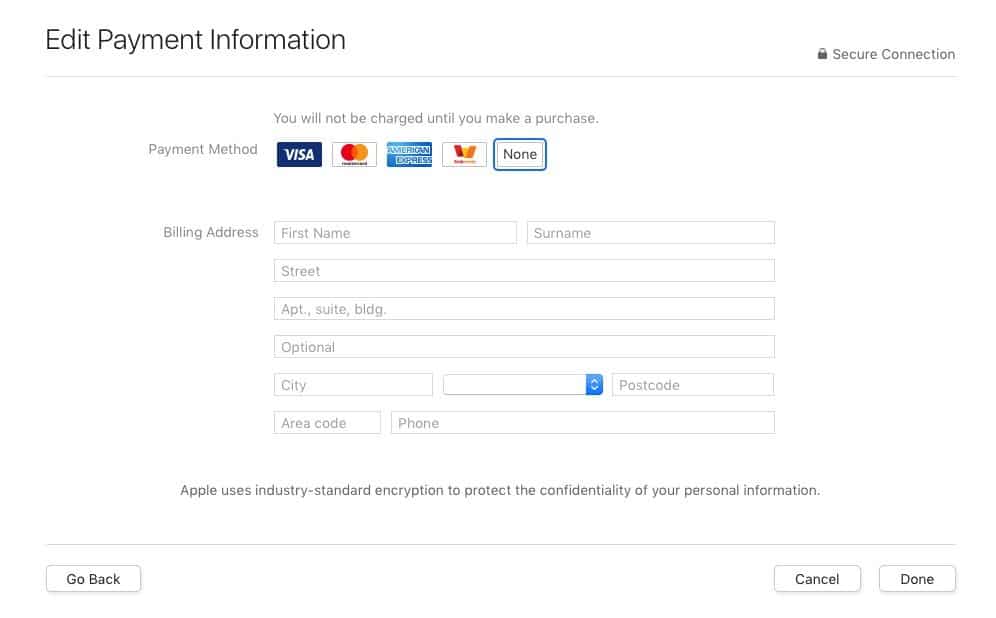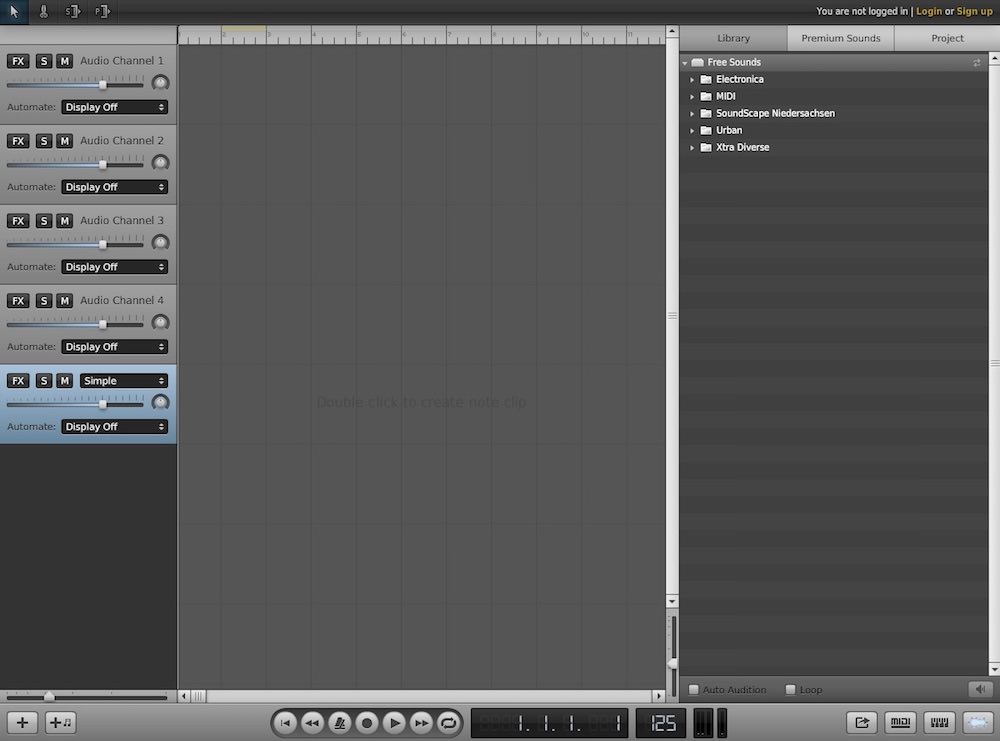How to register on iTunes without a Credit Card
As you well remember, in my guide on how to use iTunes, I explained in detail how to create an account in Apple’s popular music software and how to associate it with a credit card (or prepaid), so you can freely buy all applications and the games on the App Store.
But how do you do if you do not have a credit card, or do you want to create an account without providing your card details? No problem, there is a method, and I am here today to illustrate it.
We’re going to find out how to create iTunes accounts without a credit card to download apps, games and other free content from the Apple store. Here is all the procedure to follow on computers, iPhone and iPad in detail.
From a computer
To create iTunes accounts without a credit card from your computer, you need Apple’s multimedia software, iTunes, which is pre-installed on Macs as standard, while on Windows PCs, it must be downloaded separately.
If you use a Windows PC, and you have not yet done so, then connected to the Apple website and download iTunes by clicking on the Download button. When the download is complete, open the software installation package (iTunesSetup.exe) and click first on Next and then on Install, Yes twice consecutively and Finish to complete the setup.
When installation is complete, open iTunes, click on the icon with the three dots located at the top left and select the App item from the menu that opens. Then select the item iTunes Store from the bar at the top to access the Apple digital store and click on an application or a free game.
Then press the Get button and, in the window that opens, click on the Create Apple ID button to start creating a new iTunes account. At this point, click on the Continue button and accept the terms of use of the service by first putting the check mark next to the item I read and accept these terms and conditions and then clicking on Continue.
Now, fill out the form that is proposed to you with the data you want to use for access to iTunes (e-mail address, password, security question, etc.) and click the Continue button to go to the next step.
Now comes the most important part: in the screen that opens, among the payment methods available there should also be the option None (not available if you do not register by deciding to download a game or a free app). If you want to create an Apple ID without using a credit card, you need to select the card. Fill out the rest of the form with your personal data (name, surname, address, etc.) and click on the button Create an Apple ID to finalize the creation of your account.
Finally, all you have to do is access your e-mail address and click on the confirmation link in the message received from Apple to validate your new account and start downloading all the applications and all the free games you want from App Store or from the iTunes Store.
From iPhone and iPad
If you want to create an Apple ID without a credit card directly from your iPhone or your iPad, all you have to do is start the App Store, search for a free app or game and press the button to download it. You will be asked to authenticate or create an account.
Then select the option Create an Apple ID and follow the wizard that is proposed: it is to select your country of residence, accept the conditions of use of the App Store by pressing the appropriate button and provide all personal data required for account creation, such as email address, password and security questions.
After these three initial steps, select the None option from the billing information menu and complete the process of creating the Apple ID by pressing the Next button. Also in this case, remember to confirm your identity by clicking on the confirmation link that Apple will send you via email.