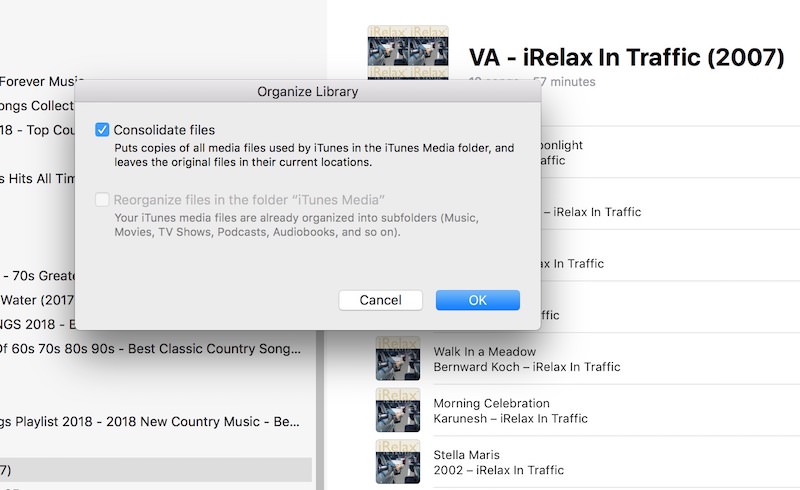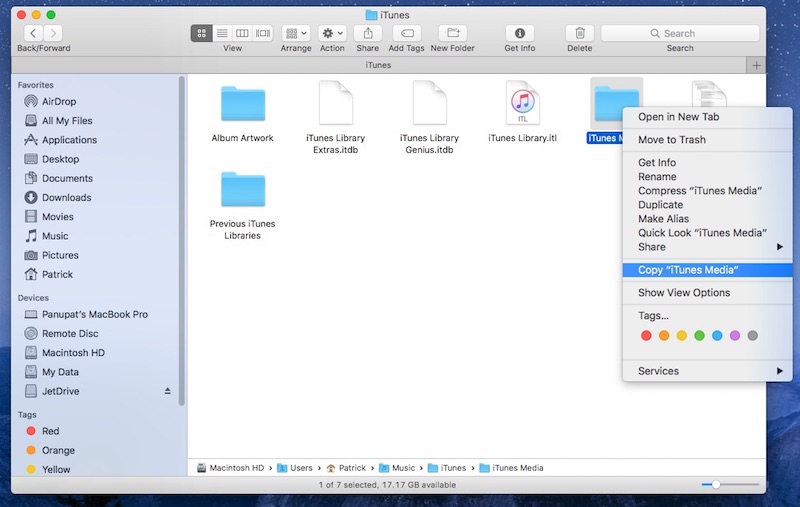How to import music from iTunes
Have you decided to switch from PC to Mac, or have you bought a new PC, and you want to transfer the iTunes music library from your old computer to the new one? At first glance, it may seem a very difficult mission to complete, but I assure you that it is not so.
If you want to learn how to import music from iTunes, all you have to do is follow the steps I am going to explain you and in a matter of minutes, you will have all your favorite songs on the new computer. The procedure can be implemented from PC to Mac, from PC to PC or from Mac to PC. Here’s everything in detail.
If you want to find out how to import music from iTunes, know that all you need to do is to copy the folder with iTunes music from the source computer and transfer it to the destination computer. In the middle, there are three or four additional steps to do but the substance does not change. It is a very simple transfer of folders.
Then log in to the PC or Mac where the music library you want to transfer to a new system is saved and start iTunes. Now you have to make sure that all the multimedia files in the Apple program library are saved in a single folder and organized for transfer to another computer.
To do this you need to go to the Edit > Preferences iTunes menu and select the Advanced tab in the window that opens. Then put the check mark next to Copy files in the iTunes Media folder when adding to the library and click the OK button to save the settings. This step on Mac is not necessary, as the option is enabled automatically.
Now go to File menu > Library > Organize Library ( File> Library > Organize Library if you use a Mac) of iTunes, put the check mark next to Consolidate file (Consolidate documents on Mac) and click the OK button to save the settings.
At this point, you are ready to copy the iTunes folder (where in the meantime all the multimedia files in the program library have been transferred without deleting those in the original folders) on an external hard disk or any other storage device that can contain all your music collections. Just a simple copy and paste of the iTunes folder on the external drive is enough.
If you do not know where the iTunes folder is located, its location in Windows 7/Vista is C:\Users\YourUsername\Music\iTunes, on Mac OS X it is /Users/username/Music while on Windows XP it is C:\DocumentsAndSettings\Your Username\My Documents\My Music.
The final step to import music from iTunes is to connect the external hard disk on which you have copied the iTunes folder to the computer on which to transfer the music library and, with another copy-and-paste, replace the local iTunes folder with that of the other computer. The path to the folder is the one written above, which varies depending on the operating system installed on the PC. Make sure to do this with iTunes closed.
If there are songs in the iTunes library of the destination computer that you do not want to lose after transferring the songs from the other system, you can create a backup copy by going to iTunes preferences and clicking on the Restore button. Then you have to consolidate the library as seen above, and you’re done.
After transferring the iTunes folder from one computer to another, you can start the program and find all your favorite songs in their place. Admit it, it was much simpler than what you expected!