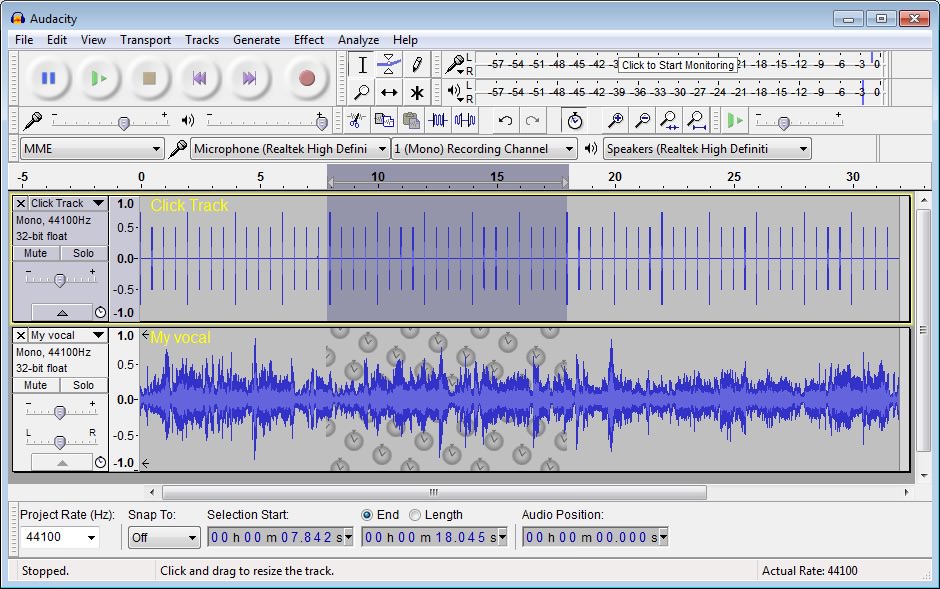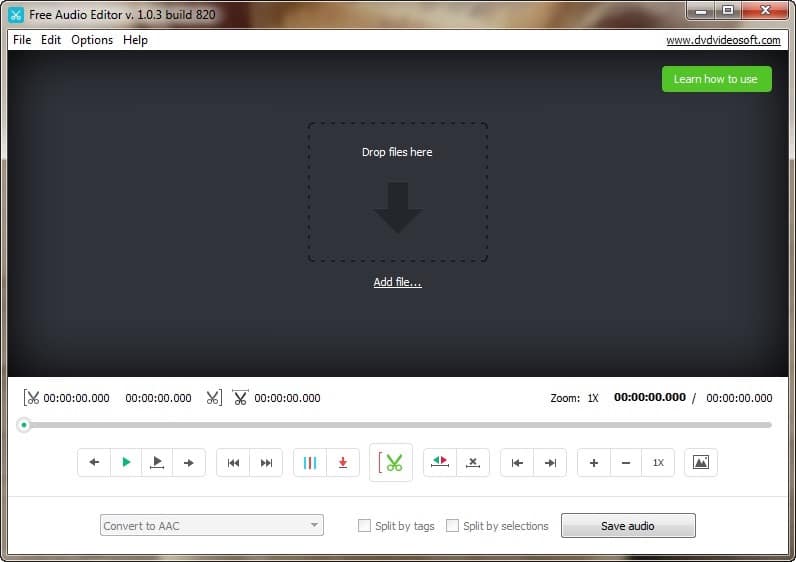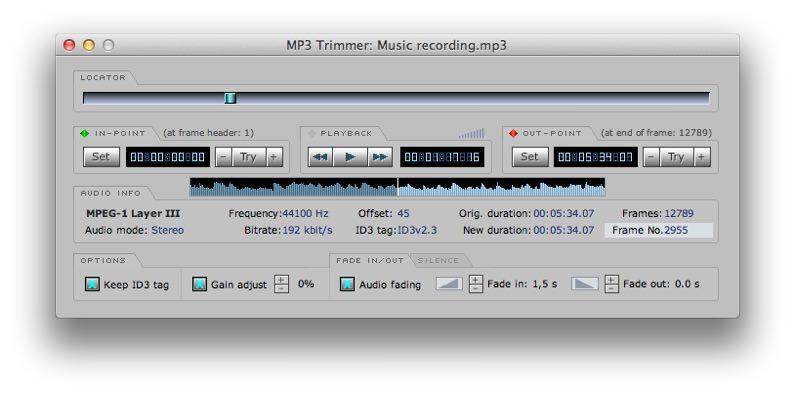How to Cut MP3
Would you like to shorten a song you downloaded from the Internet and turn it into a ringtone but cannot figure out how to proceed? If you want, I can help you do both. How? Read this my guide on how to cut MP3, and you’ll see that in the end, you’ll have much clearer ideas on what to do.
All you need is a program to cut MP3 that is not too difficult to use and does not require unnecessary loss of time for file encoding. Without forgetting, then, the quality of the output track that must be equal to that of the original file. There are also some special online services that can be used from any computer and from any operating system without having to download and install anything.
That said, I would say not to waste additional precious time, to ban the chatter and start immediately to find out what resources and what operations must be done to be able to cut MP3. I am sure that in the end you will be able to tell you more than satisfied with the thing and that in case of need, you will also be ready and happy to provide all the explanations of the case to your friends eager to receive some similar advice. What do you think we bet?
Audacity ( Windows, macOS and Linux )
Do you want to cut MP3? So, to begin with, I suggest you use Audacity. If I had never heard of it, know that it is a free program of open source nature that can be used on Windows, MacOS and Linux and that allows you to edit audio files thanks to the help of some plugins, also to no cost.
To cut MP3 with Audacity, first make the software download to your computer. To do so, click here in order to connect to the Audacity website and then press the green Download button and wait for the download procedure to start and finish. When the download is complete, open the installation package and complete the setup by following the instructions shown on the screen.
When the download is complete, click on the MP3 Lame file that was downloaded to your computer and follow the simple wizard displayed to complete the installation. Then click on the FFMPEG file and install the plugin following the directions shown on the screen.
Now start Audacity and click on the OK button twice consecutively to access the main software window. Go then in the File menu, click Open … and then select the audio file on which it is your intention to go to act.
At this point, depending on what are your intentions you have two different options: cut the unnecessary parts of the MP3 file that you imported into Audacity and save what remains or select a portion of the audio track and save only that leaving out all the rest.
In the first case, you will have to proceed by selecting with the mouse the part of the graph corresponding to the portion of the song to be removed. To do this, left click and hold until you finish the selection and then call the Delete command from the Edit menu and save the final result by going to the File menu and then pressing on Export Audio …. In the window that will subsequently open, you can choose the format in which to save the audio file from the Save as type drop-down menu.
In the second case, proceed instead to highlight with the mouse the part of the graph corresponding to the portion of the audio track to be saved by left clicking and holding until you finish the selection and then calls the Export selected audio… command from the File menu.
Free Audio Editor ( Windows )
If you have a computer with Windows installed, if you are looking for software that allows you to perform the operation in question and if Audacity has not convinced you in a particular way, I recommend you try Free Audio Editor, a free program that allows you to cut MP3 and other audio file formats, such as WAV, AAC, M4A, MP2, OGG and WMA, in a very simple way and without any loss of quality compared to the original tracks.
To download Free Audio Editor on your PC, connected to its official website and clicking the Download button. Then start the installation package of the program and click first on Yes, then on OK and then on Next for three consecutive times and then wait a few moments so that the window of the program is visible on the desktop.
At this point, click on the item File located at the top left and then Add file … then select the song on the computer that you intend to go to act. Then use the timeline located in the middle of the window to get to the starting point of the portion of the piece to be deleted and click on the icon with the scissors and the open bracket.
Then arrive at the end of the portion of the song to be deleted and click on the icon with the scissors and the square bracket closed. You should get a selection of red. To finish, click Save audio, select the desired final quality from the appropriate drop-down menu (if you do not have special needs, you can leave everything as is) then press the Continue button to save the final result in the same folder of the song original. Then click on the Open folder button to immediately open the folder in which the cut MP3 file has been saved.
MP3 Trimmer ( macOS )
If you use a Mac, you can also cut MP3 using the MP3 Trimmer, an application that can be used for free without functional limitations but features ” timed ” banners that invite you to purchase the full version of the software when you import songs or save MP3 after cutting them.
To download the application on your computer, connected to its official website by clicking here, select the Download tab and click on the item Download MP3 Trimmer. When the download is complete, open the newly created .dmg format package containing the software and drag the MP3 Trimmer icon to the MacOS Applications folder.
At this point, right click on the program icon and select the item Open from the menu that appears to start it. When you are asked to register your copy of the application, click on the Launch application & Try it out button and wait a few seconds for your main screen to appear.
Then proceed to drag the MP3 to be cut in the MP3 Trimmer window, bring the timeline indicator to the beginning of the portion of the song to be stored and click on the Set button located under the In-point item. Next, bring the timeline indicator to the end of the portion of the song to be saved and click on the Set button located under the Out-point entry.
Once you have obtained the selection, go to the File menu MP3 Trimmer located at the top of the screen and select the Save trim selection item from the screen. Wait for the promotional banner to disappear and select the folder in which to save the cut MP3.
MP3 Cut ( Online )
If you need to cut MP3 ” on the fly ” and you do not have time to download or install programs on your computer, you can contact the online service MP3 Cut that allows you to do everything directly from the browser in an incredibly easy and fast. The only requirement to use it is the presence of Flash Player on your computer.
To start using the service, connect to the main web page of the same by click here and then click on the Open File button located at the center of the screen and select the song you want to edit from your computer. When the file is finished loading (it should take a few seconds), use the two blue indicators on the sides of the wave chart to indicate the start and end points of the song portion to be held.
Now, click on the Play button on the left to hear a preview of the final result and, if you are satisfied, download the MP3 cut to your computer by first click on the Cut button and then on the Download item. If you want, you can also add the fade effect to the beginning and end of the song by placing the check mark next to the Fade in and Fade in Fade items. Comfortable, right?