How to combine MP3
What do you say about joining them? How do you say? Are you afraid that it takes too long? Evidently, you have never tried Merge MP3.
Merge MP3 is a free program that allows you to combine two different MP3 files in a blink of an eye. Whether you believe it or not, you just have to tell the program the songs to join, and you will get the hoped-for result in a few seconds. That’s how.
The first step you have to do is connect to the Merge MP3 website and click on the link here placed under the DOWNLOAD entry. After downloading, double-click on it, the archive just downloaded (mergemp3.zip), extract the contents to a folder and start the MergeMP3.exe program to start Merge MP3.
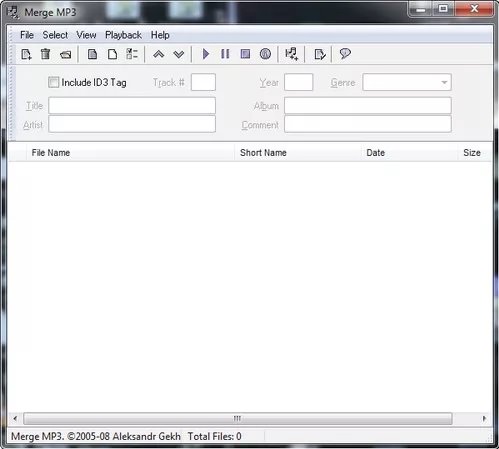
In the window that opens, select Add Files from the File menu to add the MP3s you want to merge to Merge MP3, or select the Recursively Add Directory entry from the same menu to select entire mp3 file folders.
To merge two different MP3 files, you just have to select them with the mouse in the list of songs located at the bottom of the main window of the program, right-click one of them and select File > Merge Selected from the menu that appears. Then type the name you want to assign to the gathered song, choose the folder to save it and click Save to complete the task.
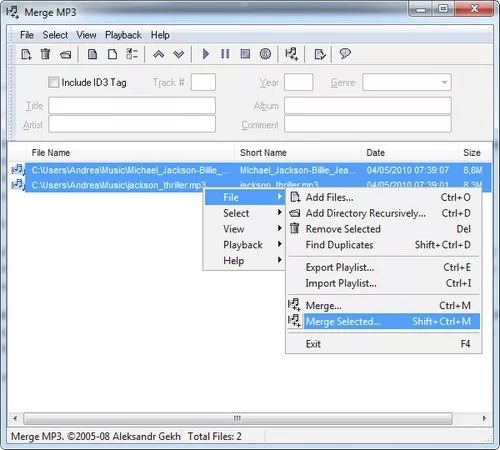
If opening an MP3 file generated by Merge MP3 should come across an error message, try saving it again by changing the program settings. Then start Merge MP3, select the Preferences entry from the View menu, and in the window that opens, put the check mark next to the Merge entry using raw stream mode and click OK to save the changes.
At this point, re-combine your MP3 files as you’ve seen before, and after saving it, you should get a music track that can be reproduced smoothly by any media player.


