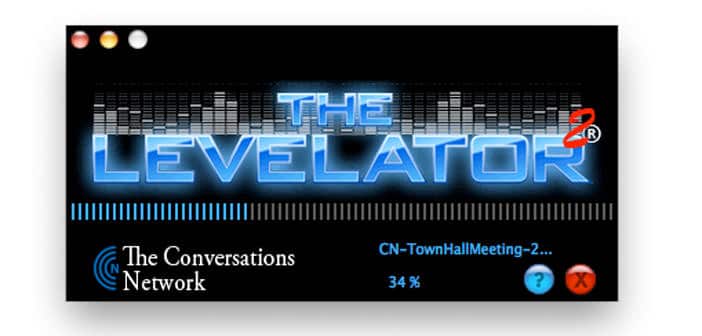How to reorganize iTunes library
Is your iTunes library full of files with wrong or incomplete names? Would you like to combine the folders with the music you have scattered throughout the hard disk and organize the files according to the albums you belong to? I have the distinct feeling that you would do well to read the guide I am about to propose.
We are to see together how to reorganize iTunes library so as to assign the correct title to all the songs imported in the program (or almost) and organize the library in a single folder divided by album. All in a few clicks and without making the slightest effort. Come on, try it!
One of the best ways to reorganize iTunes library is to group all the songs that are added to the program in a single folder by cataloging the files based on the artist and album they belong to. It seems a complicated operation, but in reality, it does all iTunes, just tell him how to behave.
Then start iTunes and select the Preferences item from the Edit menu to access the program preferences. In the window that opens, select the Advanced tab and put the check mark next to Copy documents in the iTunes Media folder when they are added to the library to authorize the software to automatically copy the files added to the library in its folder, and under the heading Keep organized the iTunes Media folder to make the files inside the iTunes folder organized in sub-folders and renamed according to membership album and track number.
Then click OK to save the changes but pay attention to the disk space, because by allowing iTunes to copy all the files added to its library in the iTunes Media folder you risk finding yourself with a bunch of duplicates scattered around the hard disk. If you want some advice, from now on, after adding a file to iTunes, delete it from its original folder (thus avoid unnecessary duplication).
If you want to know how to reorganize iTunes library because you are tired of seeing all those songs without names or with strange names in your library (eg: Track 01, Untitled, etc.), there is no doubt. You need to contact TuneUp Media.
TuneUp Media is a paid program for Windows and Mac that automatically cleans up iTunes and Windows Media Player libraries by correcting all untitled titles and song tags. It is the most effective solution in the industry and is available in a free trial version that allows you to ” clean up ” up to 50 songs and find up to 25 covers for albums.
If you want to try it, connect to the TuneUp Media website and click on the DOWNLOAD NOW button twice in a row to download the program to your PC. Download is complete open, double clicking on it, the file you just downloaded (TuneUpInst-2.4.6.4.exe) and, in the window that opens, click first on Yes and then click OK, Next, Accept and again Next for more three consecutive times. Then put the check mark on the item Do not want to install blekko Search Bar to avoid installing additional toolbar for the browser and click on Install first and then click on Finish to complete the installation process of TuneUp Media.
Now, start TuneUp Media through its icon on the desktop or in the Windows Start menu and the program will open with iTunes. Then drag the songs you want to ” clean ” from the iTunes library to the TuneUp Media pane and wait for the program to find the correct information for the selected songs. If you are satisfied with the results found, click on the Save All items to replace the title, and the song tags with the information found by TuneUp Media.