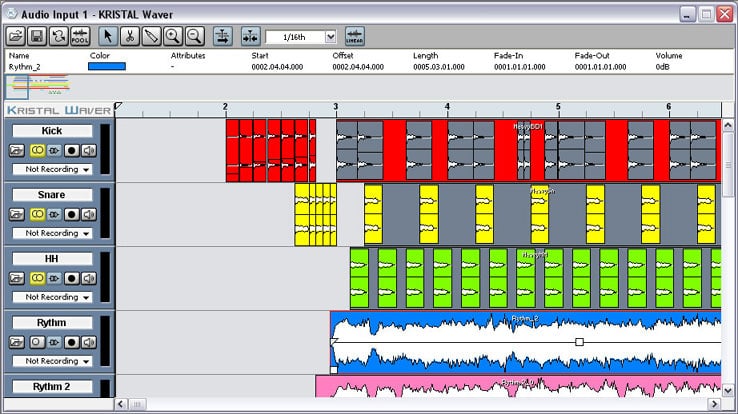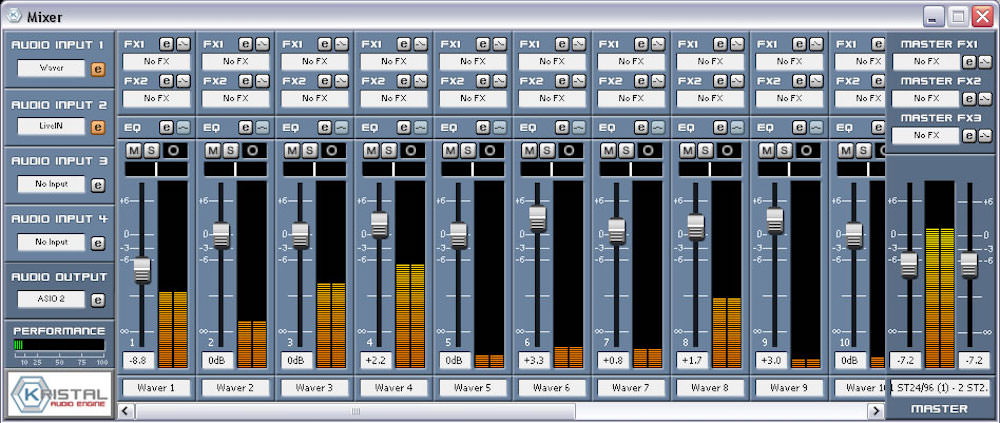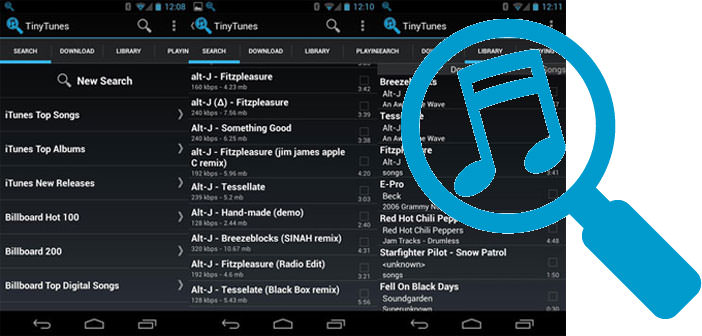How to Mix Music
Do you love mixing music so much that you would not do anything else all day? Would you like to practice creating new songs directly on your PC without having to spend a lot of money? Then let me have the pleasure of introducing you to Kristal Audio Engine.
Kristal Audio Engine is a free music program (for personal use only, not for commercial use) that allows you to create music and mix tracks of all kinds easily. Obviously, it does not have all the options that can be found in the most expensive commercial solutions but for practicing and having a little fun at home it’s just fine. Do you want to find out how to mix music using it?
If you want to find out how to mix music with your PC, the first step you need to take is to connect to the Kristal Audio Engine website and click on Download KRISTAL 1.0.1 for Windows (3.51MB) to download the program on your PC.
Download is complete open, double clicking on it, the file you just downloaded (KRISTAL_AE_Setup_dml.exe) and, in the window that opens, click first on Yes (to allow installation on Windows 7 and Vista) and then on Next , I Agree, Install and Finish to finish the installation process and start Kristal Audio Engine.
In the window that opens, click on the I use this copy personal or educational button! To confirm that you are using Kristal Audio Engine for non-commercial purposes, and the main program screen will be displayed. If you want to get familiar with the software commands with a predefined track, click on the Yes button and a test music track will be opened.
In any case, with or without a track to practice, the Kristal Audio Engine interface is very familiar and intuitive for those who like to mix music. It is structured into three sections that include the graphics of the various audio channels for mixing, the equalizers to adjust the properties of each audio channel and add special effects to the latter and the control panel of the tracks with the buttons to play music, record and monitor BPMs.
Kristal Audio Engine supports various audio formats, including the very widespread WAV and AIF that can be imported as tracks in the various audio channels of the program simply by clicking on the folder icon located on the left of each channel. You can also record music tracks and voice elements through the computer microphone by clicking on the REC icon, while through the NoFX voices inside the equalizer, you can manage the various special effects applicable to the audio channels.
The songs mixed with this program can be exported in WAV format and listened to on the PC with any multimedia player. To save your musical works, simply click on the File menu of Kristal Audio Engine and select the Export Mixdown item from the menu that appears. Easier than that?